Never underestimate Google.
Yes, Never.
Thinking, what am I talking about? Well, Google Shopping Ads are often forgotten by eCommerce marketers. But, it has been recorded that Google Shopping ads have pushed the retail sale and search to 76.4% which produced 85.3% of all clicks. Plus, it has been expected that 36.3% of total digital ad spending will be done on Google ads in 2020.
And you know the best part of Google Shopping Campaign? Nearly 78% of searches didn’t include any branded search terms – so there are a plethora of opportunities for you.
In this article, we’ll cover easy and appropriate steps on how to use Google Shopping Campaign to generate sales for your online business. And we ensure by the end of it, you’ll be able to successfully run a Google Shopping Ad and enjoy the perks of it.
Step 1 – Getting Started with Google Merchant Account

To begin with Google Merchant Center Account, you’ll first require a Google Account such as Gmail (that everyone must be having for sure). But in case you don’t have one, simply go to accounts.google.com and create your account.
Next, go to merchants.google.com and get started.
Then in the next step, you’ll be asked for your business information like the location where your business is registered, the name of the business that you want to display for your users, the time-zone to measure your performance report and read the guidelines.
Step 2 – Pick The Right Program
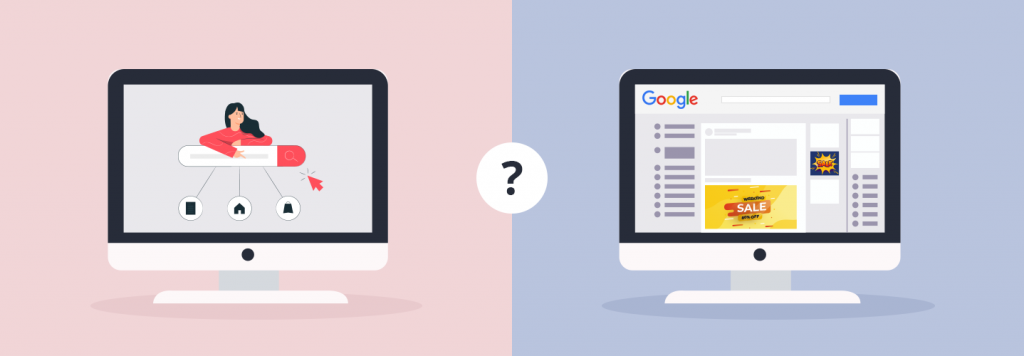
This section will take you to the programs from which you need to make a relevant choice that meet your business needs. Two options will appear on the page which has their own pros and cons.
- Option 1 – Surfaces Across Google which is available in India and the US. Enabling this option will let users discover your detailed product information from Google Search and will connect you to the audience for free. To begin with it you need to put your product data, verify your website, shipping details (if required) and review the guidelines.
- Option 2 – Shopping Ads which is available in almost 50 countries. Picking this option will help in giving your better leads and traffic by displaying product information straight to your ads. You’ll be offered with broader presence and powerful data to get insights. This service is paid and you are required to put product data, branding tax information, shipping details, website verification, link account to Google ads and review the guidelines.
Step 3 – Operate The Google Merchant Center
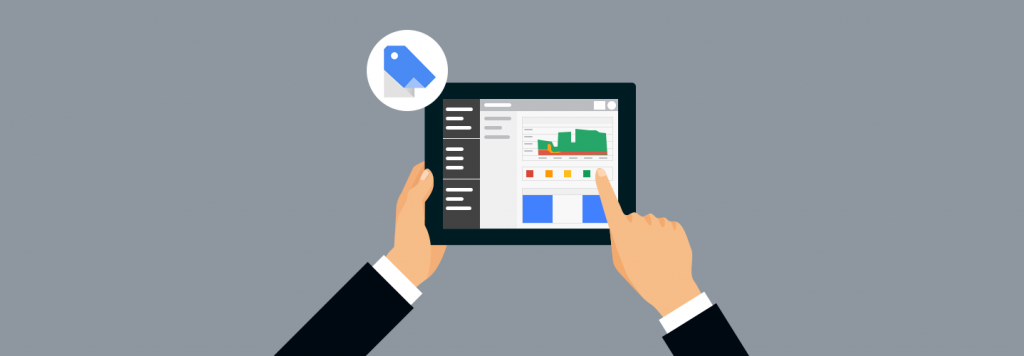
By now, you must be able to view your merchant profile where you can organise feeds, view data and research programs for your products. You can even check the latest announcements, track your paid performance and audit pending tasks.
To operate your profile, go to the top-left navigation menu where you will meet the following three options,
- Overview – The overview page will let you access your performance metrics, program tasks and pending tasks while you were setting up shopping ads. It also includes the announcement section to keep you updated.
- Products – Now, this page will let you maintain your feed, analyze data value and access an accurate list of products in a streamlined spot. With Diagnostics option, you can review and fix issues with your products data. You can also put all the products individually in All Products section. And under Feeds, you can use various tools related to feed including creating and uploading feeds.
- Growth – The Growth section is all about the opportunities you get as a Merchant after having access to the Google Merchant Center. By clicking on Opportunities, you can get performance suggestions to have a positive impact on your business. Market Insights is for product suggestions and Manage Programs is to tour the complete package of programs.
Step 4 – Google Adwords Account Linking
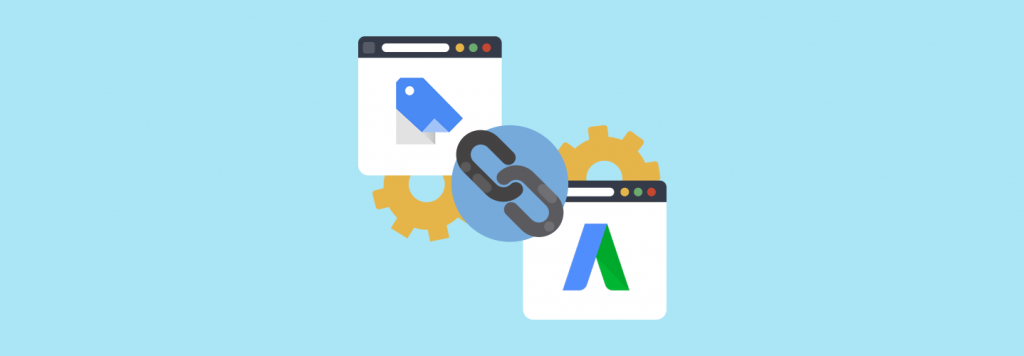
To make your products visible in the online world, linking your Google ads account is an absolute necessity. It is all about how buyers see your site and the process is really simple.
- If you are already logged in your Google Merchant Account, Click on “Growth” and Choose “Manage Programs”.
- Continue with “Shopping ads setup” page and click on “Link your account” to get going.
- The click will take you to another page where you are supposed to click the “Link” button below “Actions” in the first box itself.
- A link request will be sent to your Google ads account that you need to confirm.
- Open the request from your dashboard, approve it and you get your account linked.
Woohoo!! Now, you are all set to create your first shopping campaign.
Step 5 – Set Up A Shopping Campaign
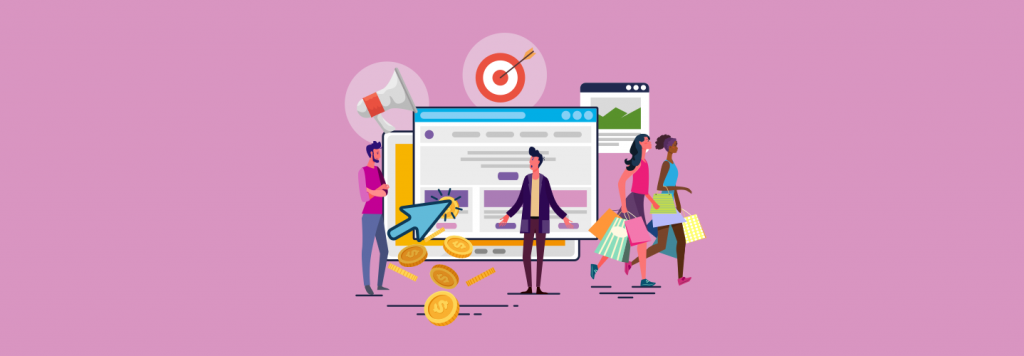
To start advertising your products, you are required to generate shopping campaigns in your Google ads which will let you monitor, arrange and enhance shopping ads.
Here are the few settings you need to do for your shopping campaign.
- Pick a name for your campaign (which can be changed later)
- Select the Country of Sale and determine your cost-per-click budget for your campaign
- Choose a campaign goal that aligns perfectly with your business objective which could be either Sales, Site Traffic or Leads
- Wind up your campaign after assigning the campaign type as shopping. This way, you can figure out if your campaign is productive and brings in ROI.
Step 6 – Implement Your Bidding Strategy
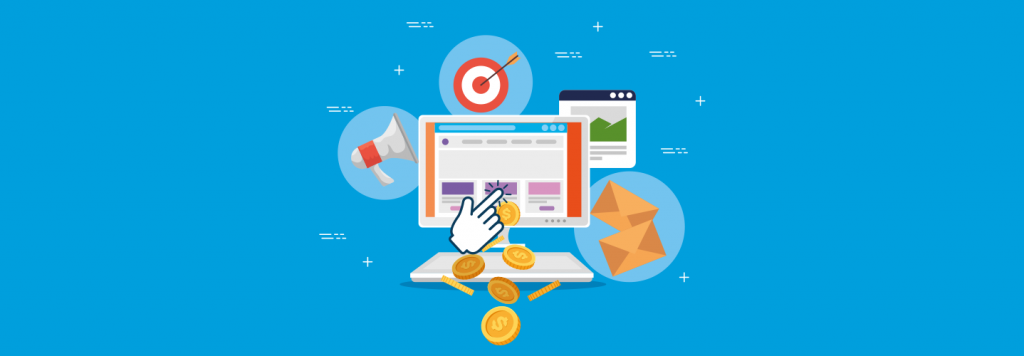
Bidding is quite a crucial part of your shopping campaign because it will let you discover how productive your campaign is. You do not have to bid madly for your shopping campaign but instead, you need to be calculative and logical.
Just make sure to consider – the price of the product, the average profit margin and the average ROI from paid searches while placing your bids. You must know when is the right time to bid up and down. At the initial point, you might need to boost your bidding game a bit to get impressions and clicks
It’s a simple formula with cost-per-click bidding, if 50 users have seen your ad and only 2 has clicked on it, you pay for only those 2 and not for the 48 others who have seen your ad.
Step 7 – Manage Your Campaign

Once you are done creating your shopping campaign and setting up your billing information, here comes the last step to manage your shopping campaign from Google ads.
This step is important because it will let you track your performance, who see your products and by when it will remain live. The two settings you need to take care of is – Network & Devices and Target & Scheduling. However, you shouldn’t change Network & Devices because they are the ones to show you where your products are and where will they make an appearance.
In the end, choose your campaign’s initiating and ending dates. Remember if you do not choose end date, your campaigns will keep on running costing you immensely.
We hope this article has got your basics clear to run your Google Shopping Campaign. Now, it’s time to make your vision more clear and know other measures to improve your sales with Google Shopping Campaigns.
Need more help? Feel free to contact us.

Ecommerce Root is one of the leading ecommerce guide which provides total solutions for ecommerce.









Leave a Reply